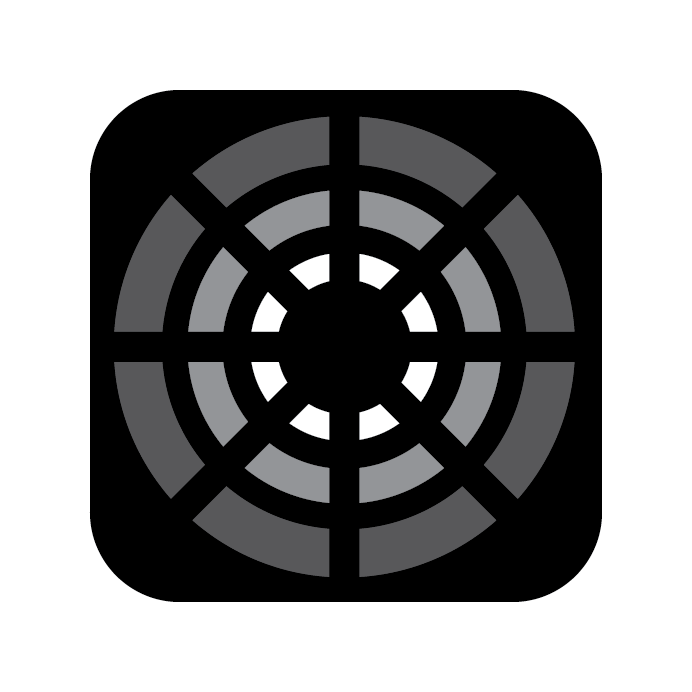Sequences and Looks
Introduction
After adjusting your fixtures to the desired settings, you can create a Look for quick playback. Looks allow you to quickly recall preset configurations for either a group of lights or all of them, each set to their distinct states which could even be lights running an effect.
INFO
In Blackout, Looks are similar to what are known as "Cues" on other consoles. We prefer the term Looks because, in film lighting, we often craft specific ambiances like a Day look or a Night look.
A Sequence is a container for multiple Looks. In Blackout, we start you in
1. Main Sequence
TIP
Think of Sequences like layers in Photoshop but for lighting.
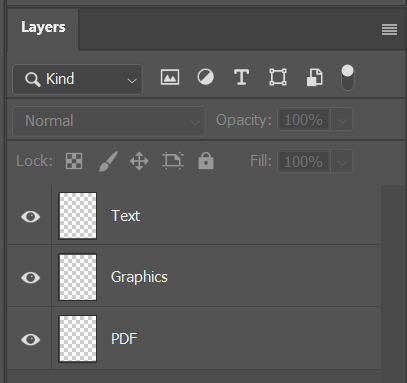
Imagine Sequences as layers in a Photoshop project. Your Base or Background layer might contain an imported image or PDF. Above this, you add another layer with graphics, and perhaps a third layer for text. You have the flexibility to show or hide any layer at will. Similarly, Sequences in Blackout allow you to layer groups of lights over your current real-world output, facilitating swift alterations to your lighting design.
Recording a Look
To record a Look simply press Record on the command keypad ⌨️ .
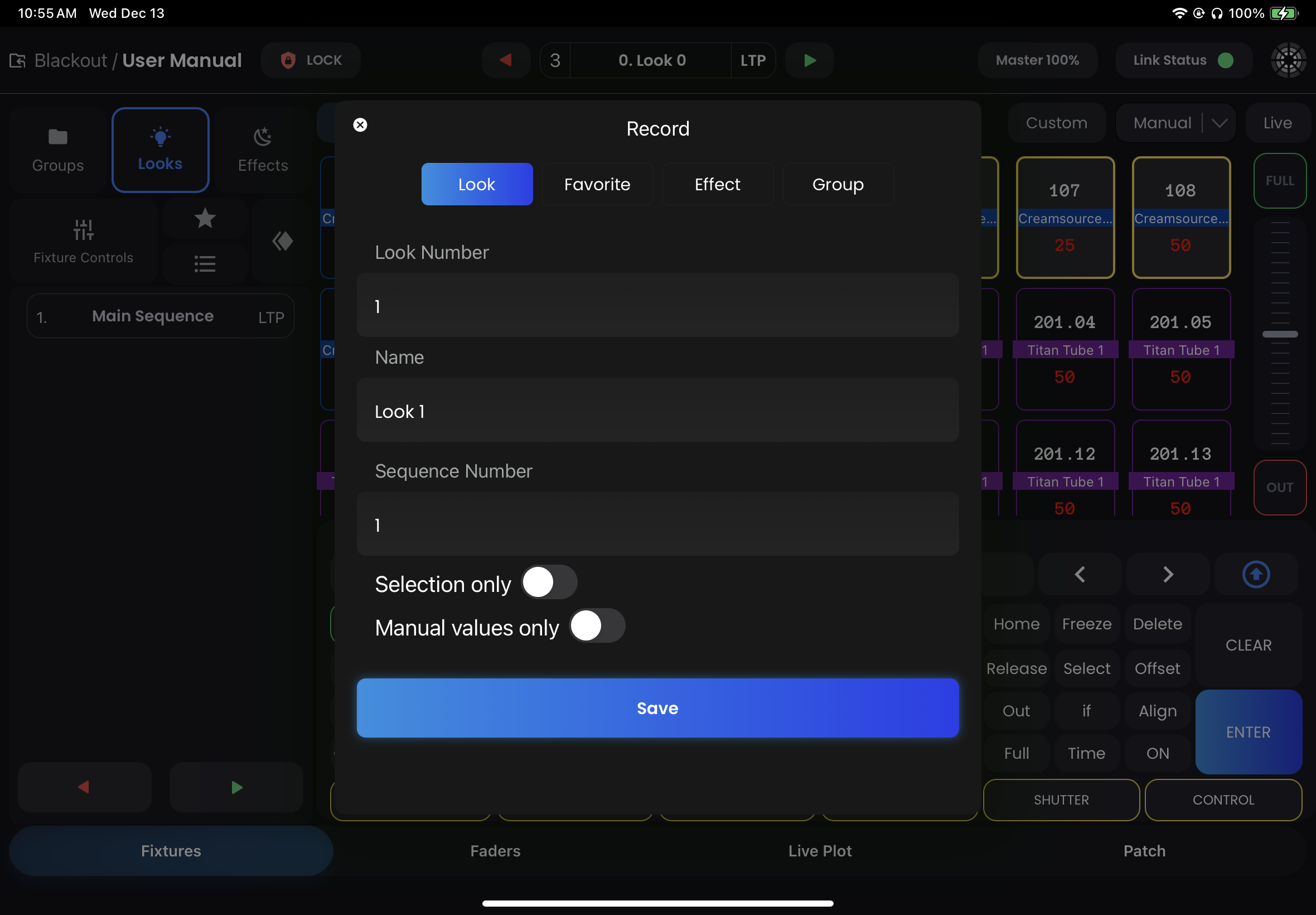
In this popup, you'll notice an option for Manual values only and if you have fixtures selected a Selection only option also appears.
- Manual values only: This option will store just the red values that you manually changed into the destination Look.
- Selection only: This option will store either all values or the manual values for the selection depending on if you have Manual values only selected as well.
WARNING
Beware that storing Manual values only into a Look will literally only store the red values and nothing else. If you only changed Color Temperature, only Color Temperature will be stored so if you expect your Tint to be at 0 when you go to this look, you must also make sure your Tint is a red zero (0) along with whatever Color Temperature you chose when storing.
Each Sequence must live on a Fader and is therefore automatically created on the next available Fader if you store into a new Sequence. This also means that if you delete a fader, you will delete the Sequence as well.
Deleting a Look
Looks can be easily renamed or deleted by tapping on the three-dots ··· on the Look in the Sidebar.
If you want to delete a Sequence, you will have to do this from the Fader it lives on in the Fader Page. Long press on the The Sequences Expanded view which you can access by double-tapping Sequences in the Sidebar Navigator.