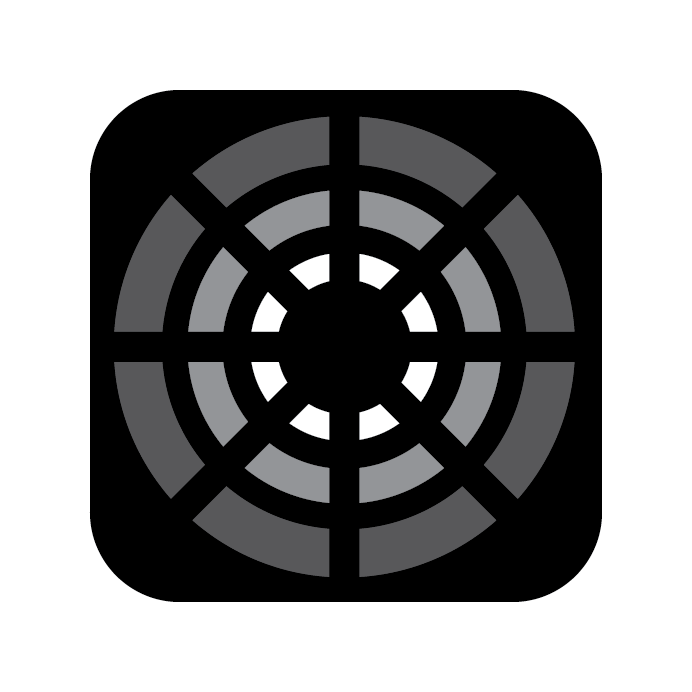Effects
You should be able to create virtually any Effect you can think of pretty simply with Blackout's Advanced Effects Engine.
WARNING
Blackout does not allow effects over Bluetooth as Bluetooth is significantly slower of a protocol than Art-Net or sACN.
INFO
It's important to understand that Blackout is generating real-time effects for your lights. Depending on what mode they are in, this can cause unexpected results if you are not fully aware of how the profile works. For utilizing Blackout's effect engine, it's best not to put your lights in any "gel, effect, or ultimate modes."
The order in which you select your fixtures is important as that will be the order in which the Effect is played.
To record an Effect simply press Record on the command keypad ⌨️ after making a selection and navigate to the Effects tab.
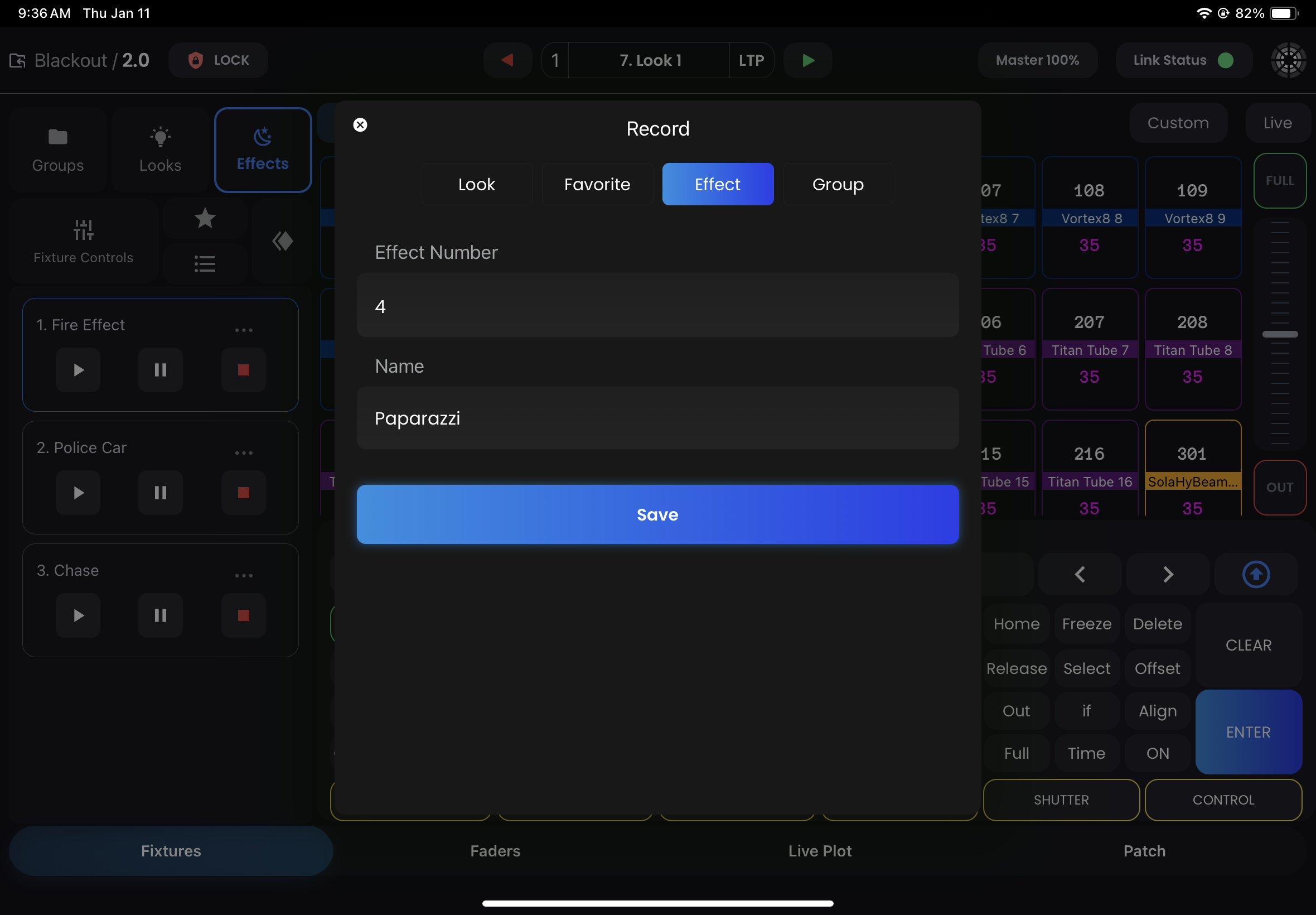
The Effect will immediately show up in the Sidebar where you can play, pause, or stop the Effect.
To make any adjustments, simply double-tap the Effects Sidebar tab or swipe it right to expand it.
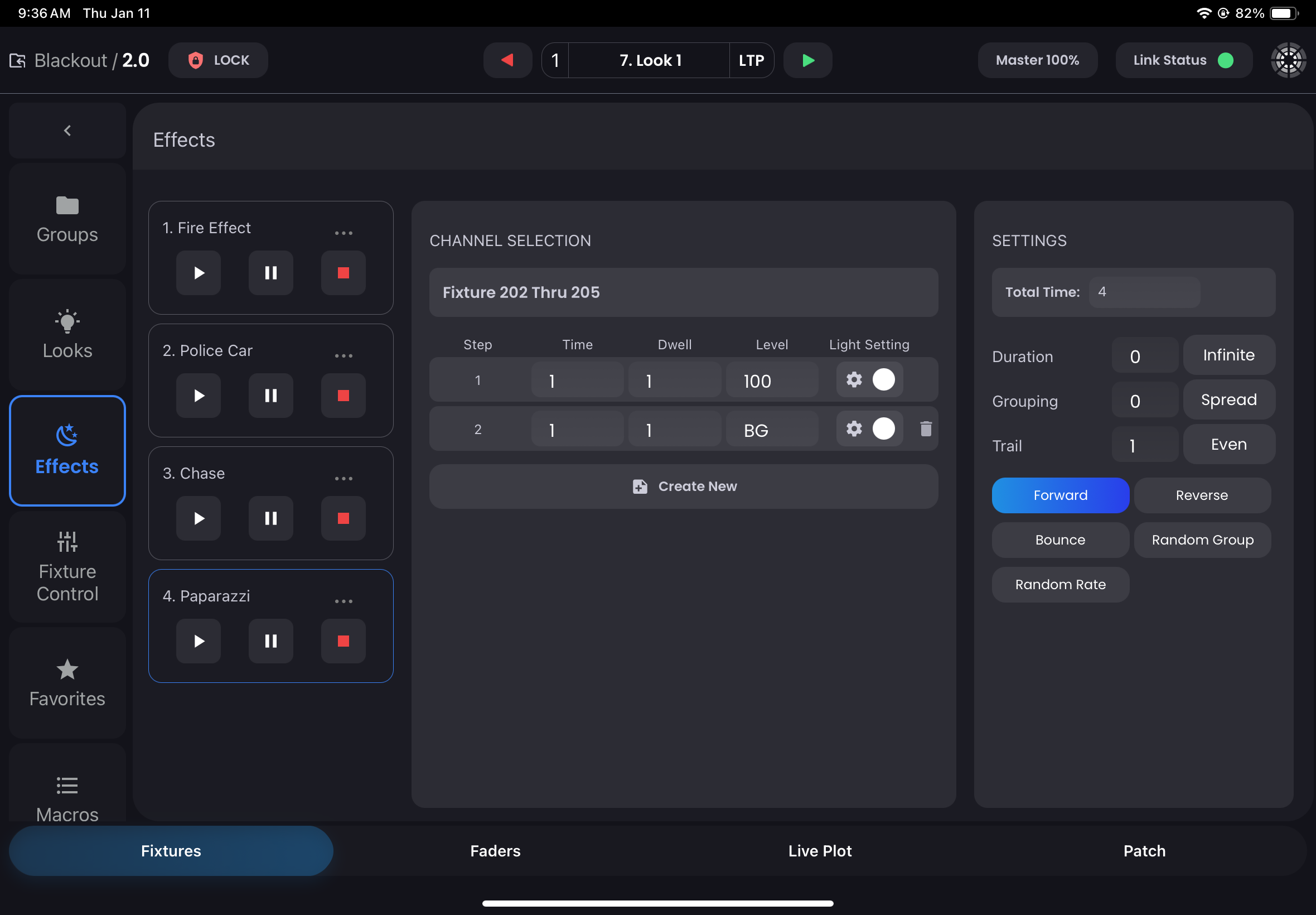
In the center of the screen you can see the Fixtures the Effect will play over in addition to all of the steps that make up the Effect. The steps will play in order. The "Time" column specifies how long it will take to reach the Level and Light Setting set in Columns 3 & 4. The Dwell column specifies how long it will stay at that Level and Light Setting before triggering the next step.
The Level column can be set to "BG" which means it will adhere to the background level (whatever the fixtures are currently doing without the Effect playing). This can be particularly useful when you want to change the Effect on the fly. You could have the Effect set to go from a BG level to 100%. If you are in Look 1 and the fixture(s) are at 0, the Effect would play from 0-100. Now if you were to then play Look 2 where the fixture(s) are at 50%, the Effect would now play from 50-100. The same can be done with the "Light Setting". In this screen, you can check/uncheck each Parameter or Category to either ignore it or set it.
On the right side is the Effect settings. You can adjust the Total Time in order to globally speed up or slow down the Effect. The Duration can be set to a time-based duration or a count-based duration. Grouping allows you to make quick symmetrical groups of the Fixtures within the Effect. These groups would be the same as if you recorded a selection with "Interleave" in the Offset keypad button.
Finally, you can make the Effect play Forward, Backward or bounce back and forth once it gets to the end of the fixture selection. You can apply the Effect over a Random Grouping within the selection and randomize the speed of the Effect all in the bottom options of this right sidebar.
Once you're happy with your Effect, in order to record it into a Look, the Effect must be playing. Record your Look as normal.