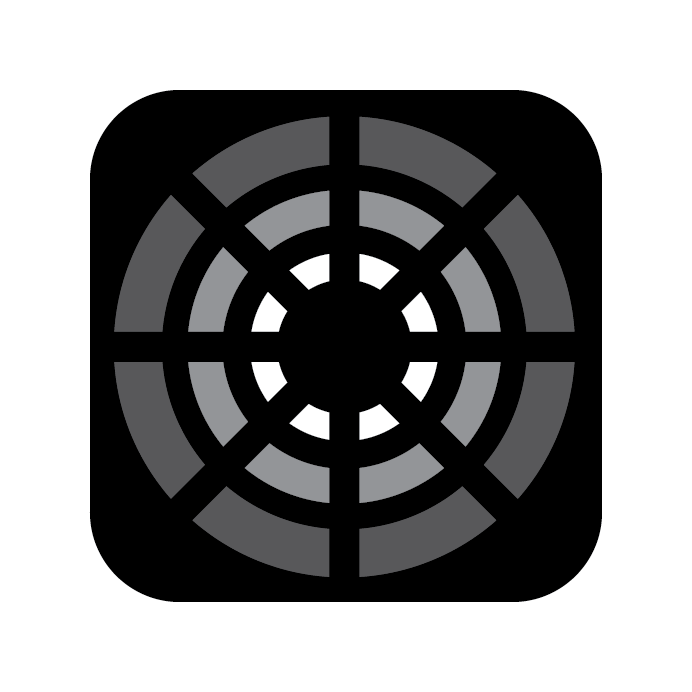Command Line Syntax
Basic Syntax
The Command Keypad is where you can control many things. Like any computer, there is a certain order of operations to any effective command.
OBJECT — ACTION — TARGET
If you don’t use another Object word, Blackout will always assume your first input is a Fixture number. So a typical command could be:
601 At 50 EnterBut Blackout will show you:
Fixture 601 At 50Changing a color temperature could look like this:
601 Color Temperature At 4300 EnterWhat if you need to take a range of fixtures to half their intensity?
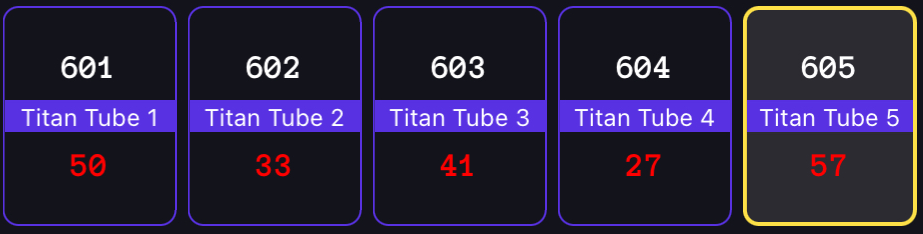
No problem. Type:
601 Thru 605 At /50 Enter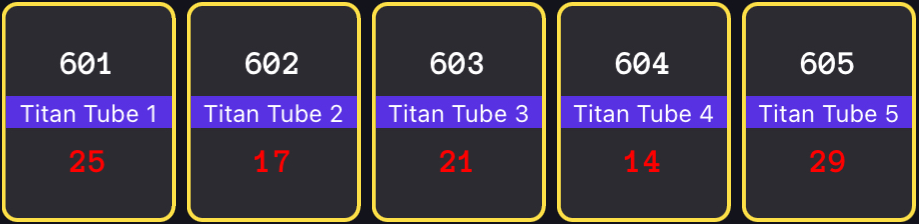
Need those fixtures three times brighter?
601 Thru 605 at /300 Enter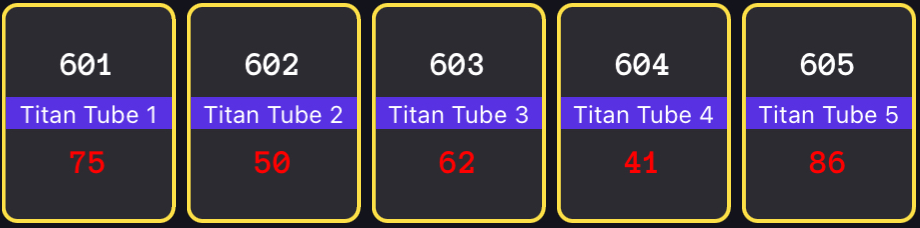
Selection Tools
Selection is so important to programming that there are many tools to help you.
Start with + and -. You can use them to select fixtures out of numerical order or to select a range but exclude one or two.
601 Thru 605 + 609 Enter601 Thru 605 - 603 EnterQuick Selection Options

INFO
- Next/Last: These allow you to go back and forth through a selection for quick adjustments.
- Select Last: As you are working, you frequently return to lights you selected previously. Pressing the blue up arrow will cycle through your last several commands. You can simply reuse the selection from that command by continuing your command as if you had already typed the selection. Simply tap At or a parameter as an example of continuing.
Touch
Of course, the best thing about having a touch interface is you can touch less buttons. Simply touch any Fixture in your Fixture View to select them and work with them.
Offset
Offset is a great selection tool that has the console doing math across a range of Fixtures. Look below for a more complete explanation.
Group
When you are selecting more than one Fixture over and over, you should create a Group. See Record Group for instruction. Groups can be recalled by command line
Group 3or by touching the Group in the Groups Sidebar Tab.
Levels
Once you’ve made your selection, it’s time to give the light an intensity level. This can be done through the command line:
Fixture 601 Thru 610 At Full EnterOr by making the selection, hitting At
Fixture 601 Thru 610 Atand running the Level Wheel on the right side of the interface up and down. When the level is set, release the selection by pressing Clear.
TIP
You can also change this setting so that after the selection is made, the Level Wheel becomes active instantly. Go to Blackout Settings->