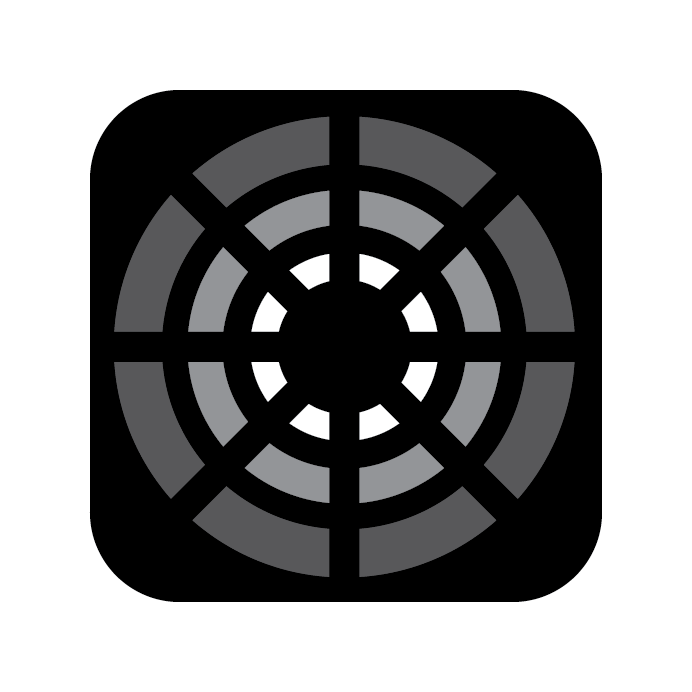Priority Hierarchy
Blackout follows a strict hierarchy to manage conflicting events and ensure smooth and predictable operation of controlling Fixtures. When a Fixture is controlled by two or more control sources, the hierarchy determines which source takes precedence. Understanding this hierarchy is crucial for effective use of the console, especially in complex lighting setups. Below is the order of priority that Blackout follows:
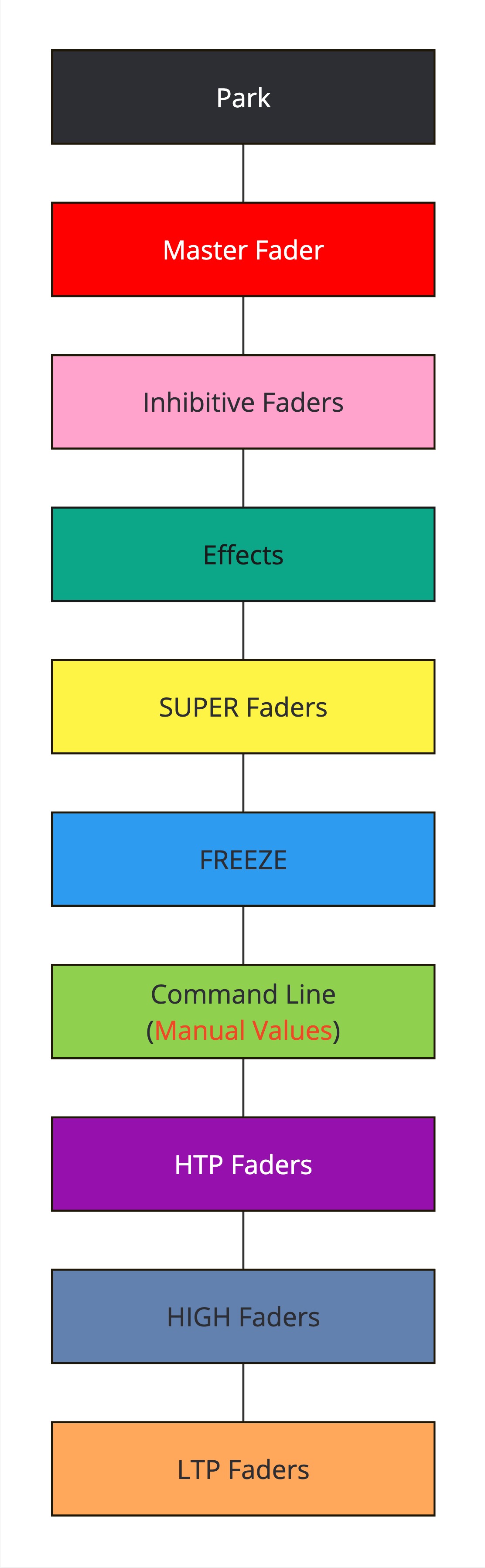
- Park
- Master Fader
- Inhibitive Faders
- Effects
- SUPER Faders
- FREEZE
- Command Line (Manual Values)
- HTP Faders
- HIGH Faders
- LTP Faders
Park - Not yet implemented
Master Fader - The Master Fader is used for inhibiting Fixture intensities globally throughout the app no matter what state or Fader has control, except for parked values.
Inhibitive Fader - This priority state is used for overriding levels. Inhibitive Faders can be used to lower the intensity, regardless of what is set in other priority levels.
Effects - Effects running on Fixtures take priority over most Faders except Park, Master, and Inhibitive Faders.
SUPER Faders - This is the highest level of priority for a Fader. This priority is typically reserved for very critical objects that must always take precedence in your lighting setup, regardless of any other settings or changes happening on lower priority levels. +
FREEZE -
FREEZEis a command line state for users to temporarily freeze Fixtures or parameters so that the user can still play through Looks without those Fixtures changing. This is most often used while programming a live show to test changes before committing them. Learn more about FREEZE workflow.Command Line (Manual Values) - The command line allows the user the ability to give precise values to targets in batches. This priority level is the same as changing a Fixture via the Fixture Controls sidebar as those are still manual changes.
NOTE
Only LTP, HIGH, and HTP (and frozen Fixtures) can be overwritten by the command line/manual changes.
- HTP Faders - In this mode, for intensity parameters only, the highest value from any control source is used. This is typical for controlling the brightness of lights, where you might have multiple Faders or inputs affecting the same light, and you want the highest intensity value to be the one that is output. Other parameters (color, position) still use LTP behavior.
- HIGH Faders - This priority is a step above the normal LTP. It means that any command given at this priority level will override commands in the standard LTP priority. This is useful when you have a particular control or Effect that you always want to take precedence over others set in the normal LTP mode.
- LTP Faders - This is the standard mode for handling conflicting control inputs. In this state, if there are multiple commands for the same control channel, the most recent command takes precedence over the others.
Key Concepts: HTP and LTP
There are two major concepts in this hierarchy that users need to understand: Highest Takes Precedence (HTP) and Latest Takes Precedence (LTP).
Latest Takes Precedence (LTP): This is the standard mode for handling conflicting control inputs. In this state, if there are multiple commands for the same control channel, the most recent command takes precedence over the others.
Highest Takes Precedence (HTP): In scenarios where multiple Faders control the same attribute of a Fixture, the highest value from these Faders is used. HTP is exclusively applicable to the intensity of a Fixture. All Non-Intensity Parameters (NIPs) are always LTP simply because one color or gobo wheel cannot be higher than another. Faders set to HTP will output the highest intensity level from all control sources. This method is particularly useful when you want to ensure that the maximum possible intensity is always achieved, regardless of how many control sources are affecting the channel.
Understanding these principles and the overall priority hierarchy allows one to predict and control how their commands and Faders will affect Fixtures, leading to more precise and creative lighting design.