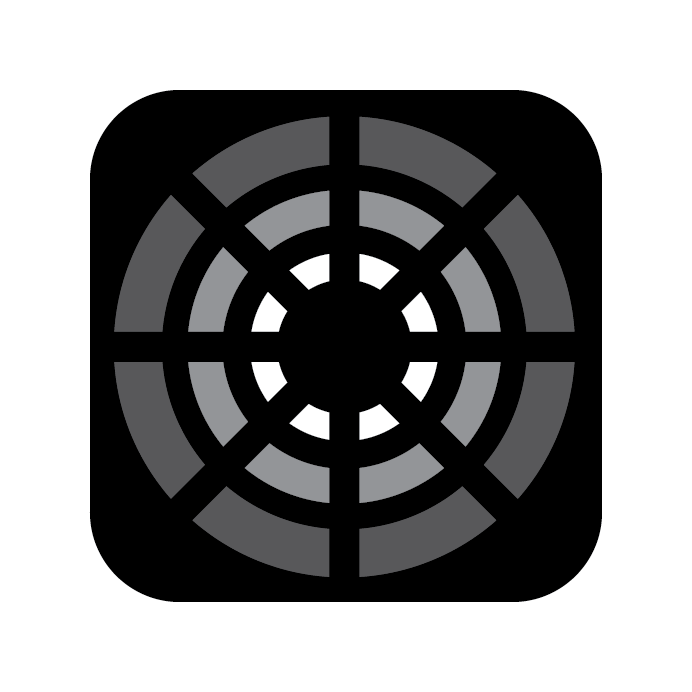View States

Possibly the most important thing to go over is how to see the relevant information for all of your Fixtures. The Top Navbar is where you can either filter or change the information displayed.
Views
There are two main views to see your Fixtures:
Pillbox View
In Pillbox View, each Pillbox represents a Fixture. If the Fixture has multiple cells or modules that partition the light, you will see Pillboxes (201.01, 201.02, 201.03) for each cell linked to the Head Pillbox (201).
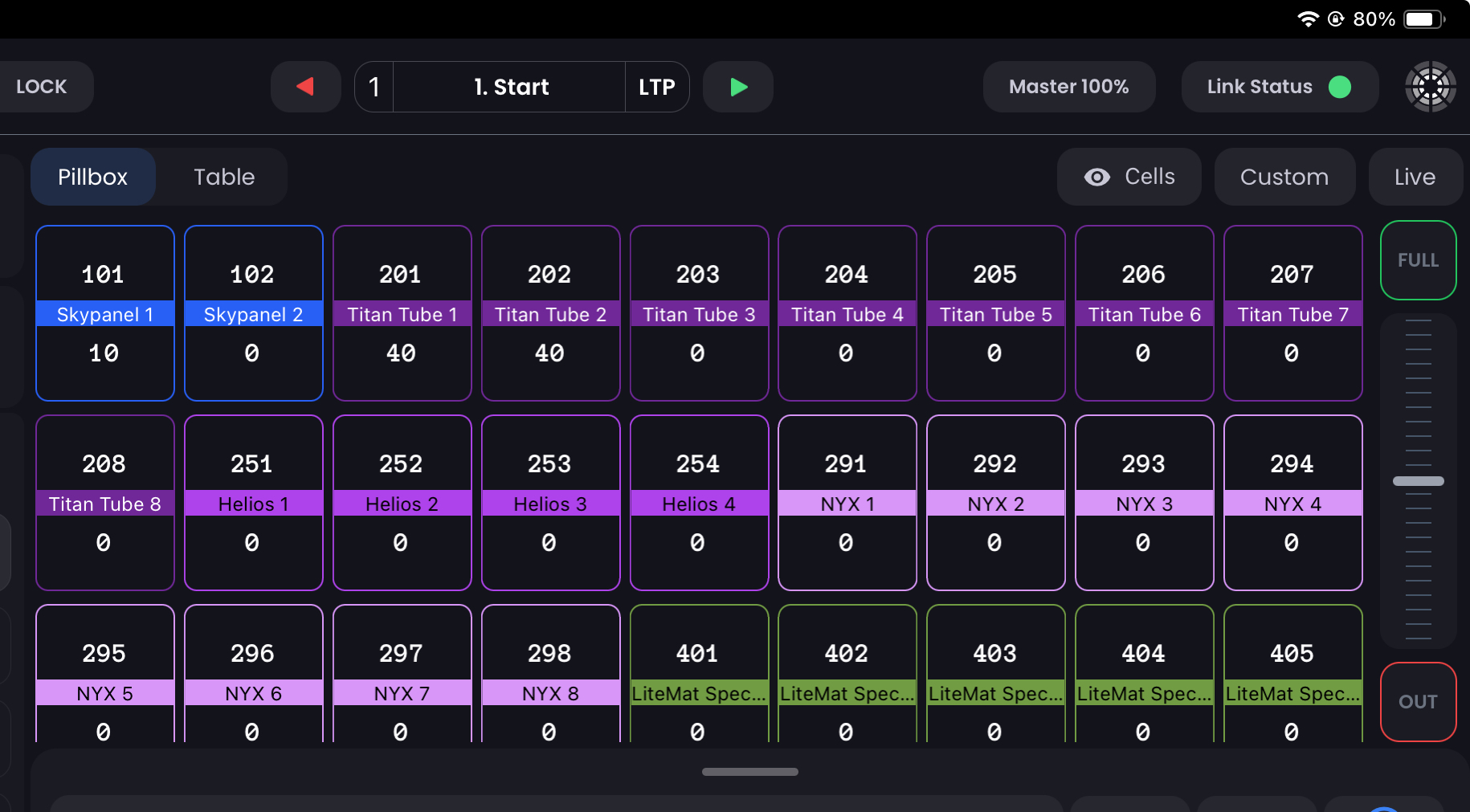
Table View
In Table View, each row represents a Fixture. If the Fixture has multiple cells or modules that partition the light, you will see rows (201.01, 201.02, 201.03) for each cell directly beneath the Head (201).
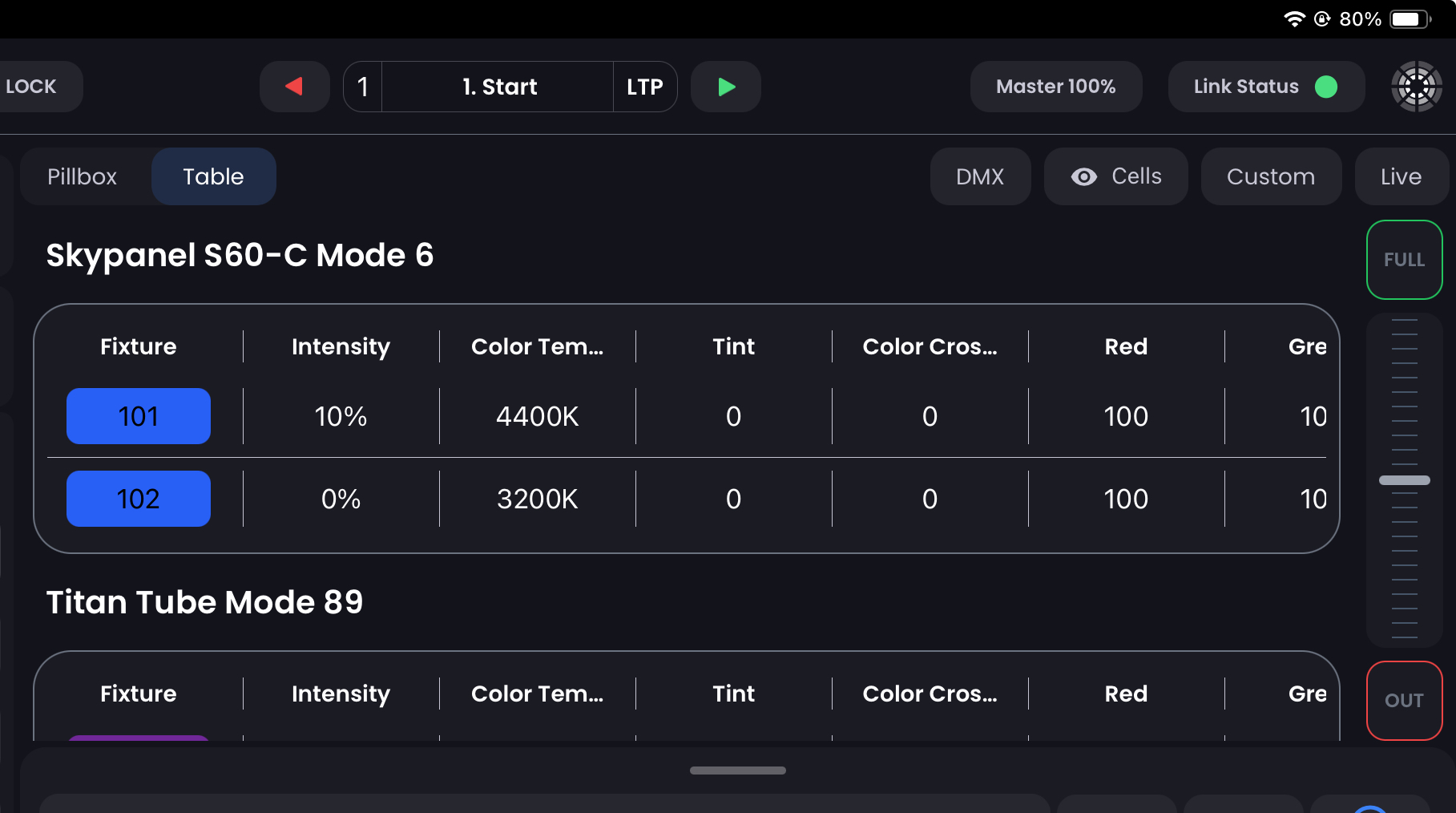
Modes
The middle section allows you to change the modes of your View. This allows you to see more information about your Fixtures such as:
- DMX (Table View Only) - This shows the actual DMX output value in each cell. Great for diagnostics.
Filters
The right side is dedicated to filtering your Fixtures so that only the relevant boxes or rows appear.
- Hide Cells - Hides cells. The head channel will display the highest value of any one cell in it's aggregated parameter columns.
- Custom - Toggles showing all fixtures or only the Fixtures you chose to save into the custom view.
- Live Summary - Only Fixtures currently with an Intensity > 0 are displayed.