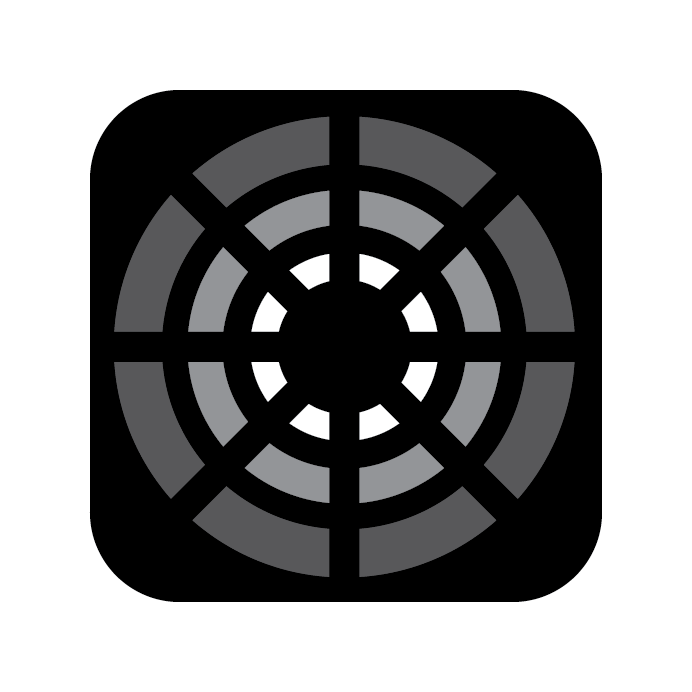Fixtures Tab Overview
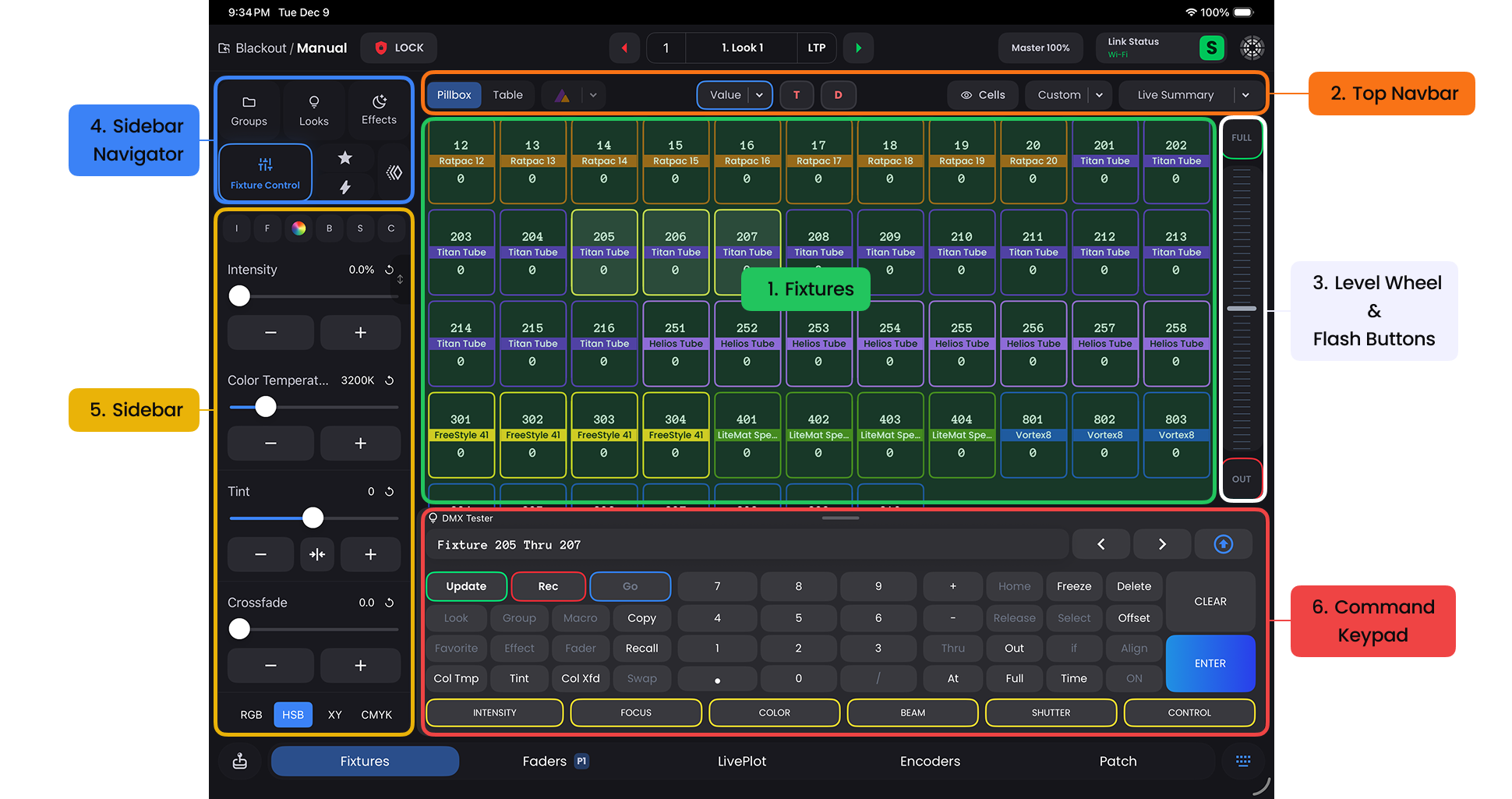
Fixtures
- Your patched Fixtures displayed in Pillbox View, Table View, or
Astera View. Switch between views using the Top Navbar controls (see Top Navbar).
- Your patched Fixtures displayed in Pillbox View, Table View, or
Top Navbar
- Control what information displays and which Fixtures appear using Views, View States, and Filters. See Top Navbar for details.
Level Wheel and Flash Buttons
- The Level Wheel provides precise control over lighting levels with smooth adjustments. Quick flash buttons at top FULL and OUT buttons for instant changes.
Sidebar Navigator
- Quick access to key lighting control components. Double-tap or slide right on any tab to open its Expanded View.
Sidebar
- Displays stored elements for the selected component. Tap the three-dots on any element (Group, Macro, Look) for quick actions. Access full editing capabilities in the component's Expanded View.
Command Keypad
- Enter commands and shortcuts for quick, efficient batch operations. Includes record/update buttons, command line, and DMX tester. See Command Keypad for details.