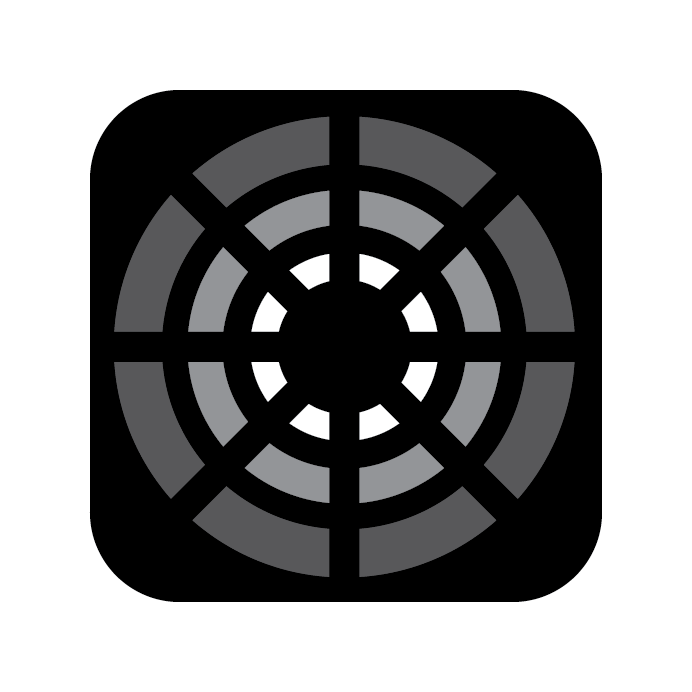Groups
Creating a Group
To quickly recall common selections, you can create a Group of Fixtures.
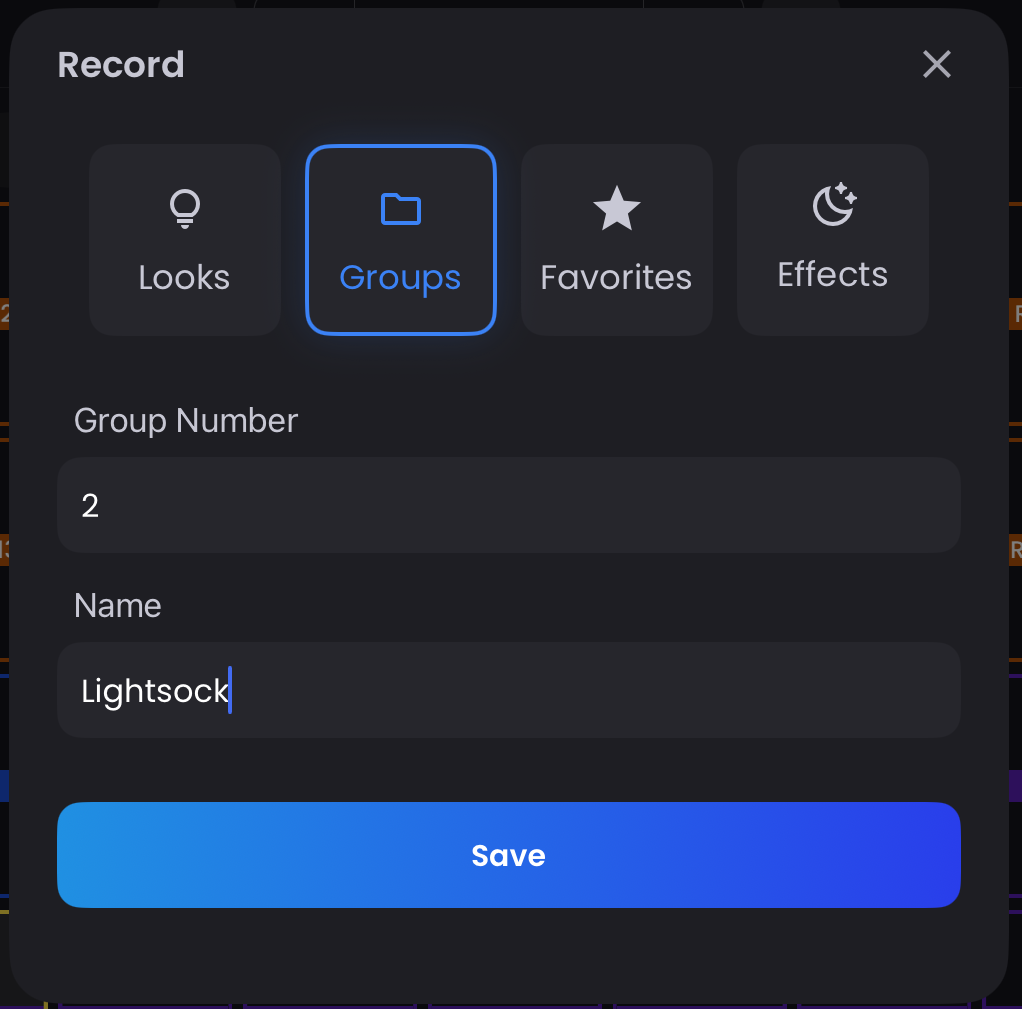
Once you have a selection, simply tap the Record button in the command keypad and navigate to the Groups tab to label and number your new Group. The Group will now show up in the Sidebar.
TIP
A Group will store the selection order which is important for applying effects or spreading values across the selection.
> Group 2 at 50
> Record Look 1The above commands will set the Fixtures within Group 2 to 50% and then record the state to Look 1. Any modifications to Group 2 (such as adding more Fixtures) will not be updated in Look 1 as Groups are merely shortcuts for selecting Fixtures, not referential objects — this ensures recorded Looks remain unchanged even if your rig evolves.
Managing Groups
You can rename, clone, or delete a Group by tapping on the three-dots (more_vert) on the Group in the Sidebar.
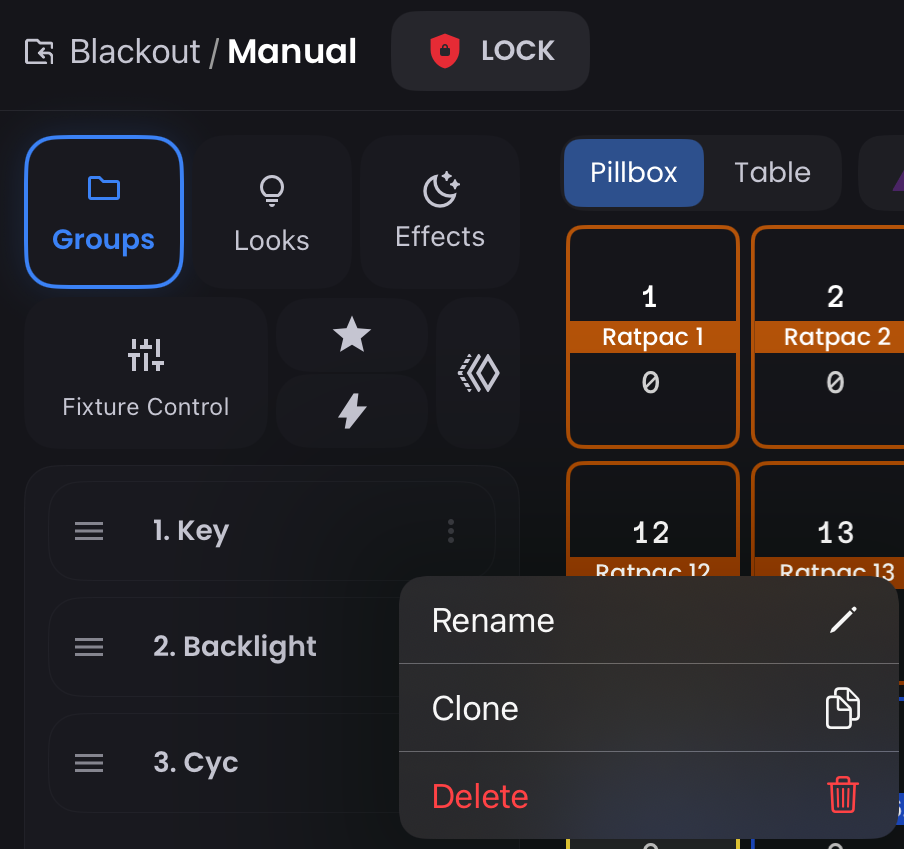
Working with Groups
If you double-tap a Group in the Sidebar, you will enter the Group’s saved selection order. You can then press the < > (next/last) arrows to select the next and previous fixtures within that Group for quick modifications.
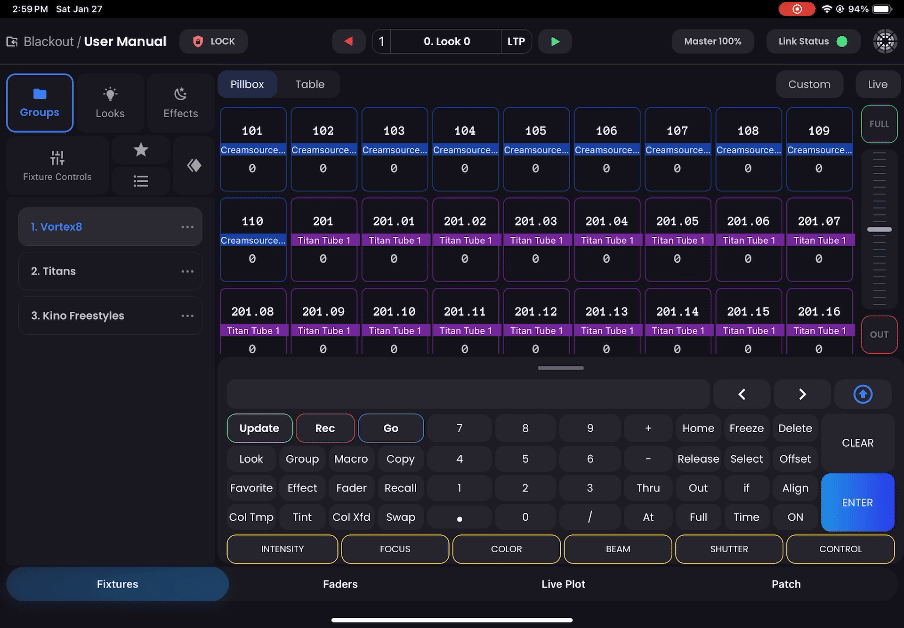
TIP
This is especially useful when working with a group of lights, such as moving fixtures on a truss. Double-tap the Group to enter Selection Mode, make your modifications to the first Fixture, then use the > (Next) button to step through each Fixture in order and continue making adjustments. When finished, tap the arrow_circle_up (Select Last) button in the top right of the keyboard to reselect the entire Group.
Groups Expanded
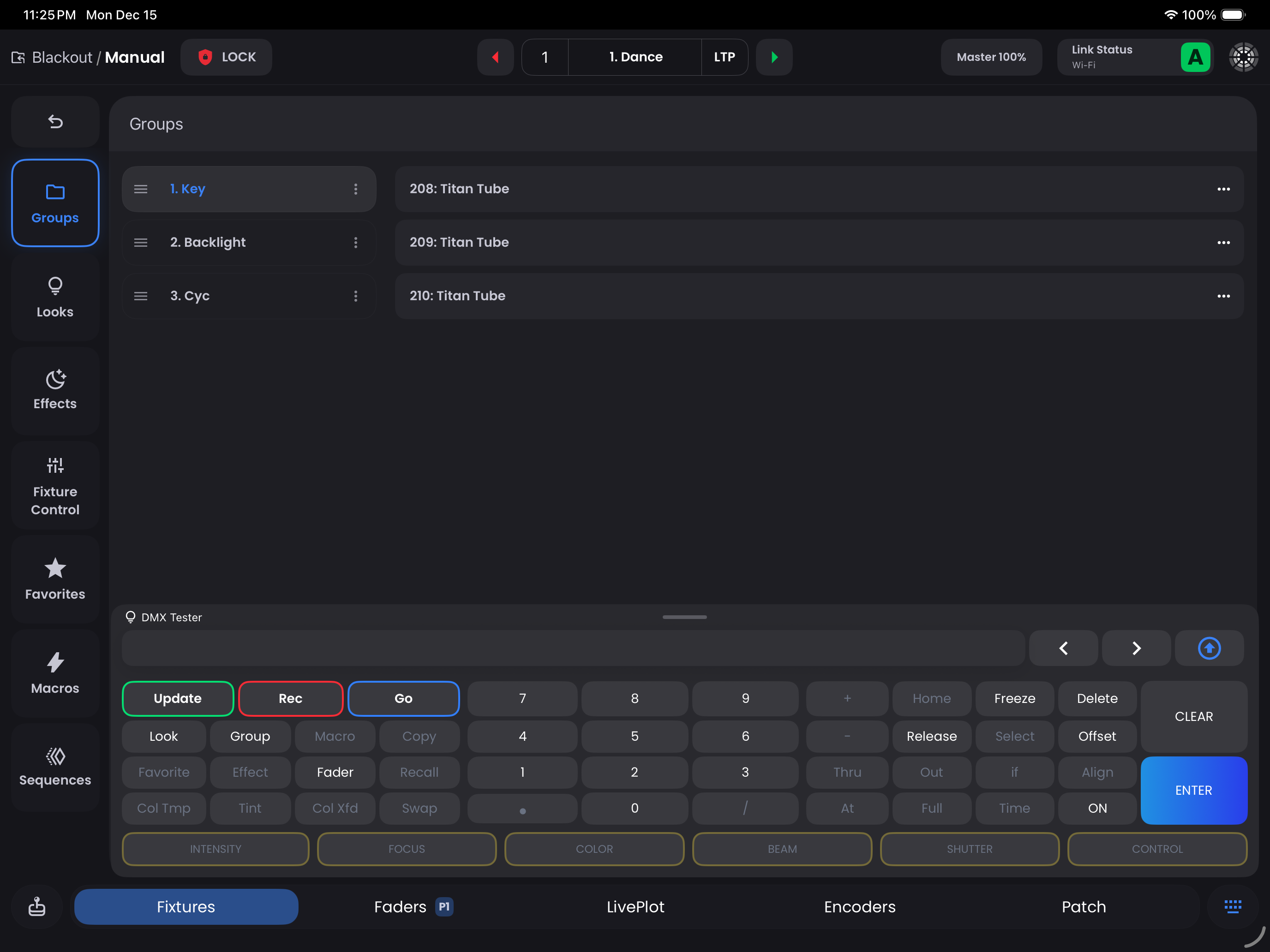
Double-tapping the Groups tab or swiping it to the right will expand to a full screen view of Groups where you can rename, clone, delete, and edit contents within a Group.