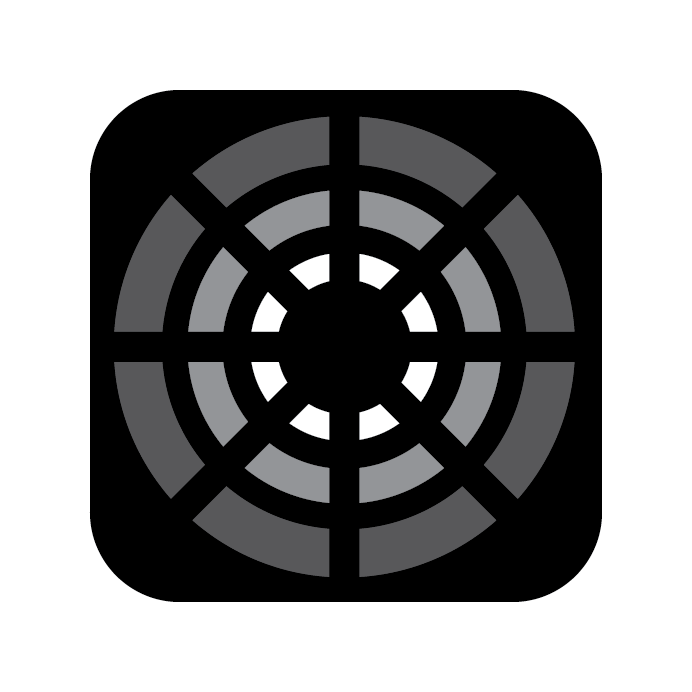MIDI Connectivity
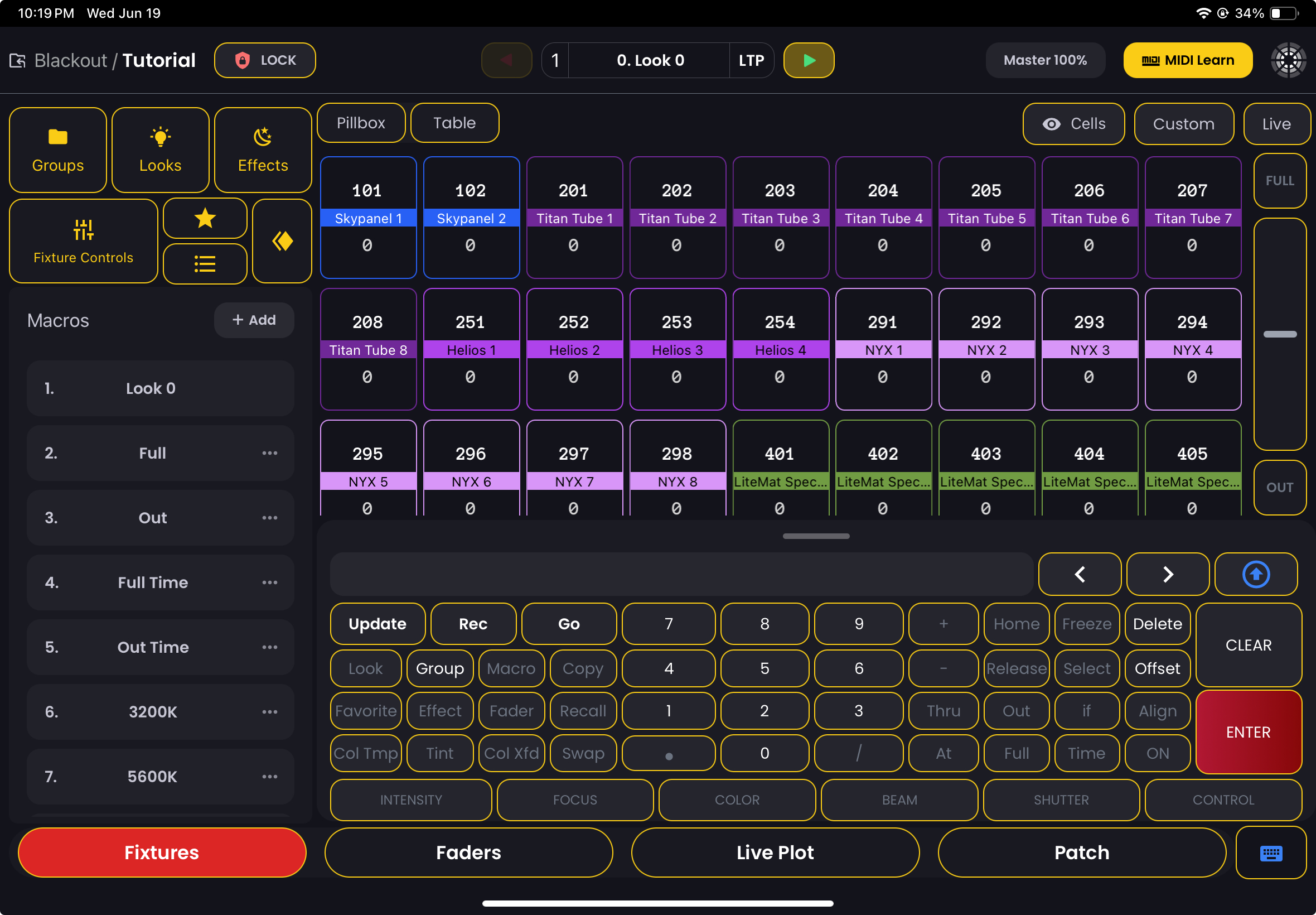
If you have an account with MIDI Output (paid upgrade), you will see a MIDI Connect section in Link Status.
Simply tap the Connect Devices button to bring up the list of available devices found either through Bluetooth, your network, or a wired connection such as a MIDI controller plugged into a USB dongle into your iPad.
Once you've selected your device from the list, you should now be connected. Tap the Learn Mode button that now shows up below your connected device. This will put the entire app in a learning mode. Everything that can be assigned to a MIDI button or fader will be outlined with a yellow border. Just tap a button or Fader and then tap your desired button or move your selected Fader on your MIDI controller. Blackout will automatically listen for the first change you make and assign your MIDI controller action to the corresponding Blackout element. Once learned, that element will have a brighter yellow fill.
Once you are done, simply tap Link Status to exit.
INFO
For a video walkthrough of connecting a MIDI device checkout this section in the Blackout 2.0 Walkthrough