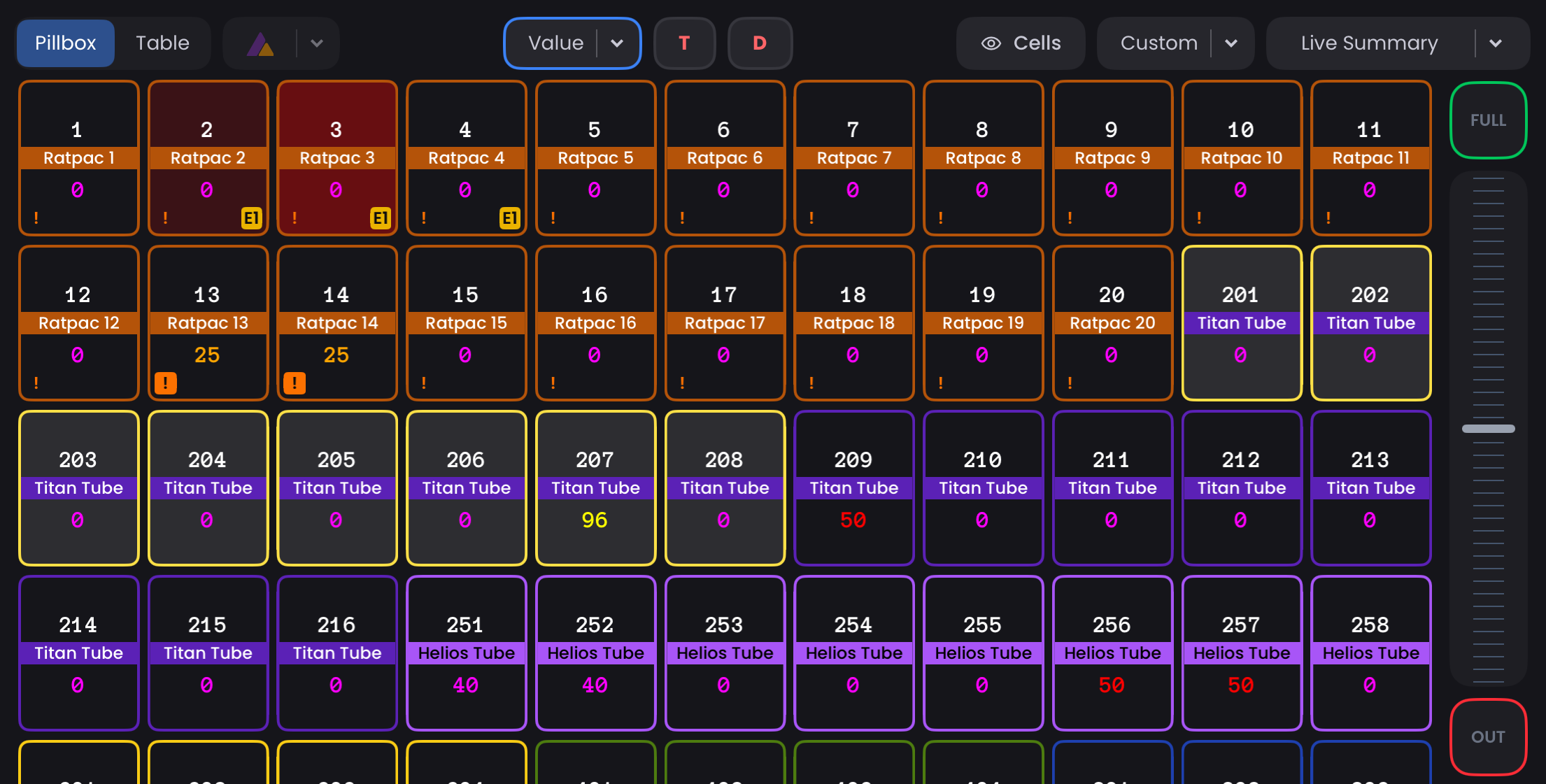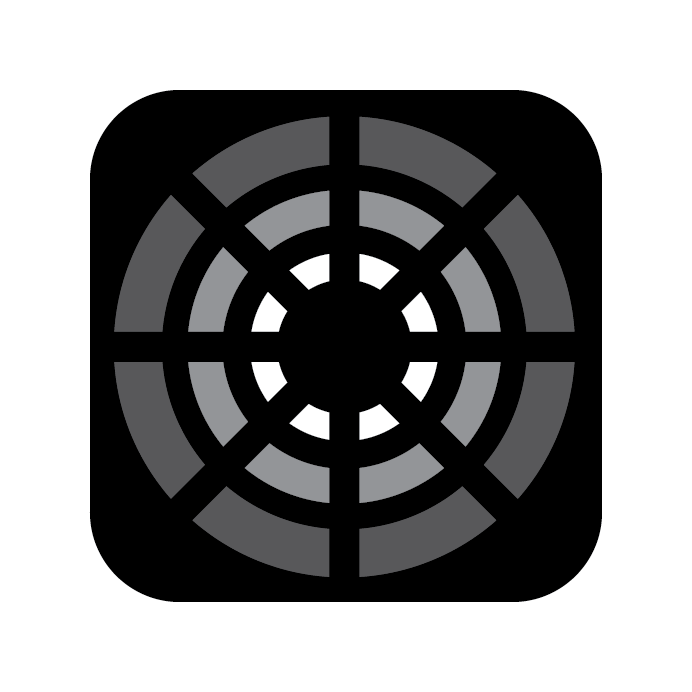Main Interface Overview
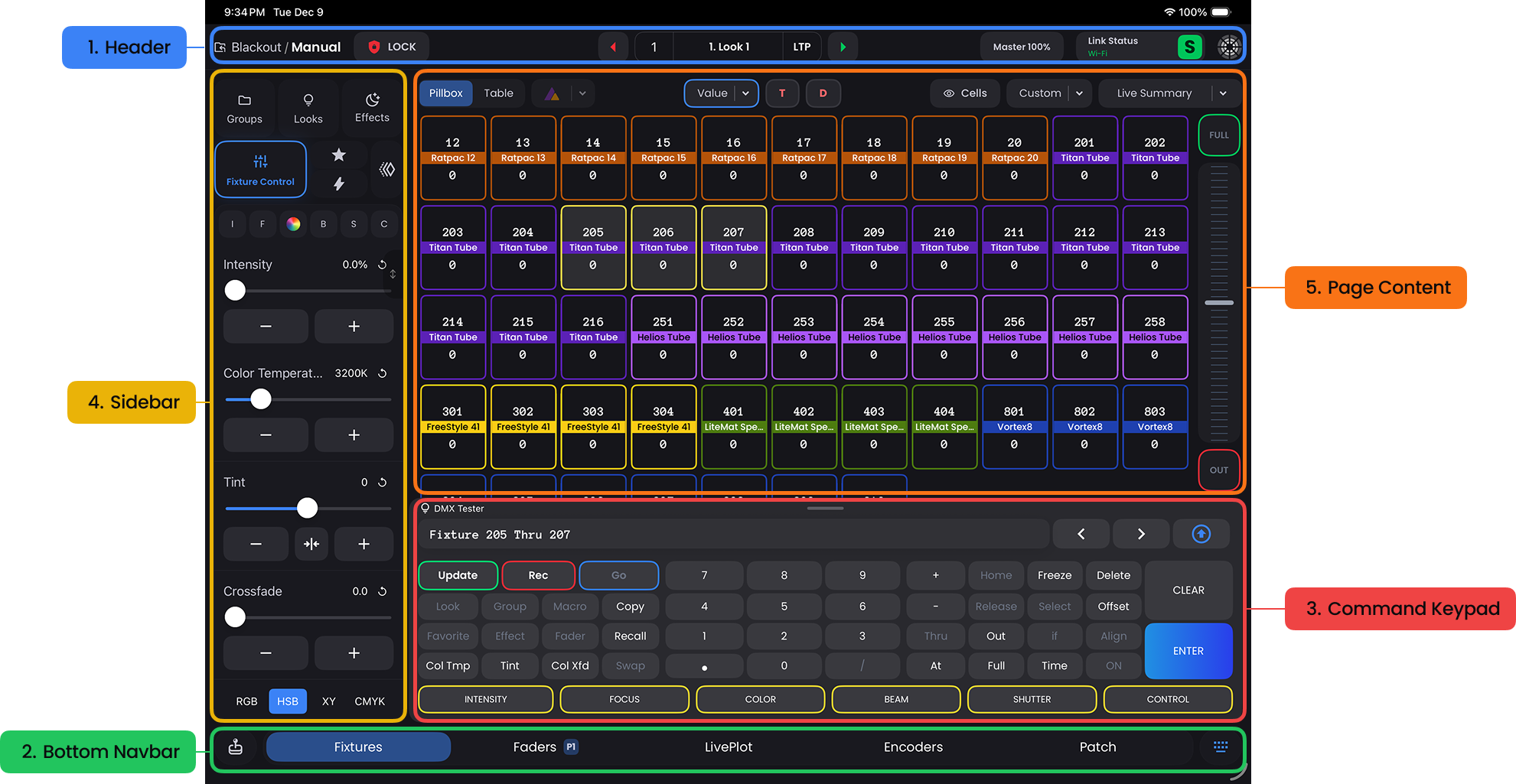
Header
- This is the central hub where you can see and configure your showfile level information.

The Header contains:
- Exit to Project Menu
- Project/Location Name
- Interface Lock - lockout accidental input when carrying the iPad around.
- Header Playback Section - Play back your selected Sequence from any screen in this convenient section.
- Master Intensity Fader - A proportional fader for ALL lights in your Location.
- Link Status - Your input/output settings and device connectivity options.
- Blackout Settings Menu (Logo) - Account Information, Customizable Settings, and About Menu.
Bottom Navbar
- This panel offers quick access to the major features of Blackout.

The Bottom Navbar contains:
- Fixtures - Main control center for adjusting your Fixtures
- Faders - View, Configure, and Control 10 Faders across 10 pages.
- LivePlot - Intuitive WYSIWYG layout interface for controlling your Fixtures
- Encoders - View, Configure, and Control 10 Encoders across 10 pages.
- Patch - Connect your Fixtures to Blackout.
Command Keypad
- This is your go-to for entering commands and shortcuts, making batch operations incredibly easy and efficient.
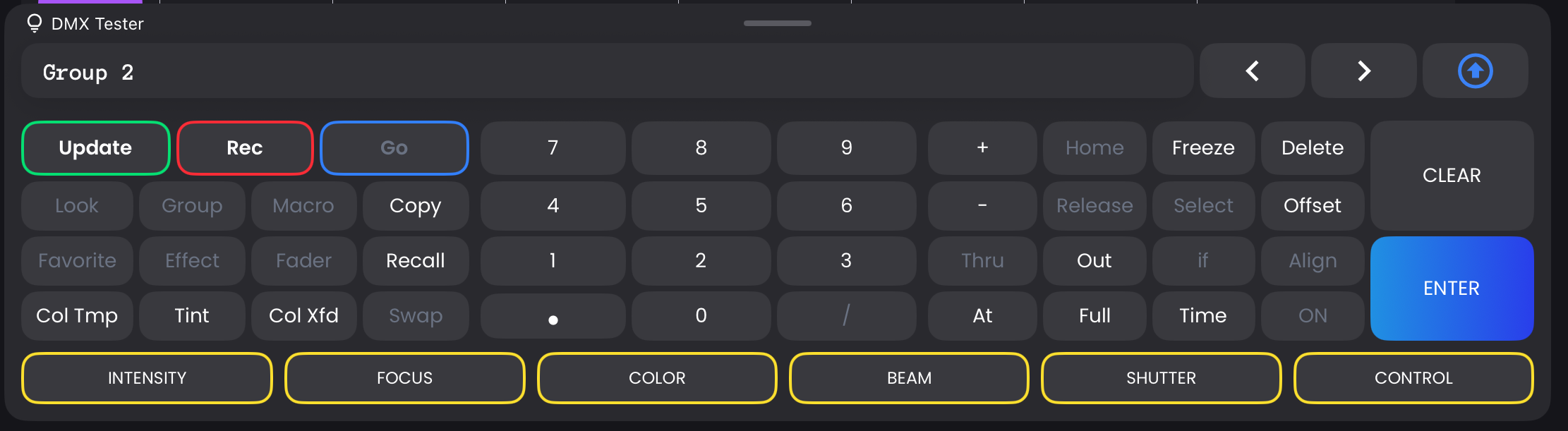
Sidebar
- The Sidebar provides quick access to key components, the building blocks of lighting control. It dynamically updates to show you the relevant controls or stored elements in each component that you select at the top.
INFO
Double-tap or slide right on any tab to open its Expanded View. Tap the three-dots (more_vert) on individual elements (Group, Macro, Look) for quick actions. Full editing capabilities are available in the Expanded View.
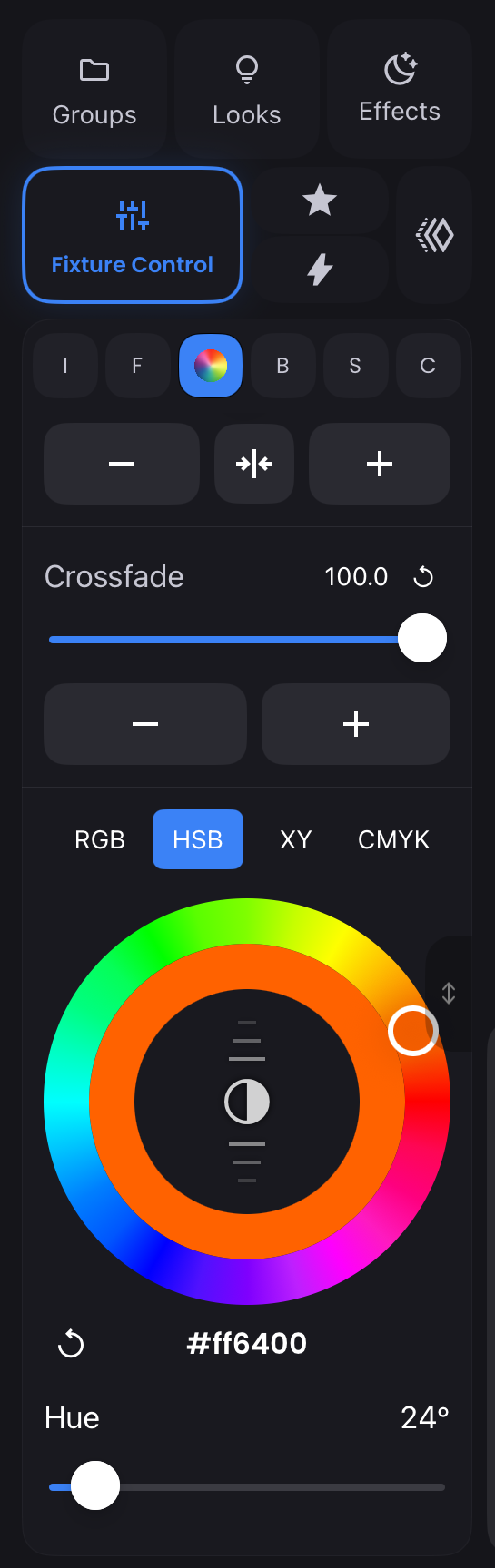
Page Content
- This is the main working area. It changes based on the page you select in the Bottom Navbar and presents the tools most relevant to that workflow.